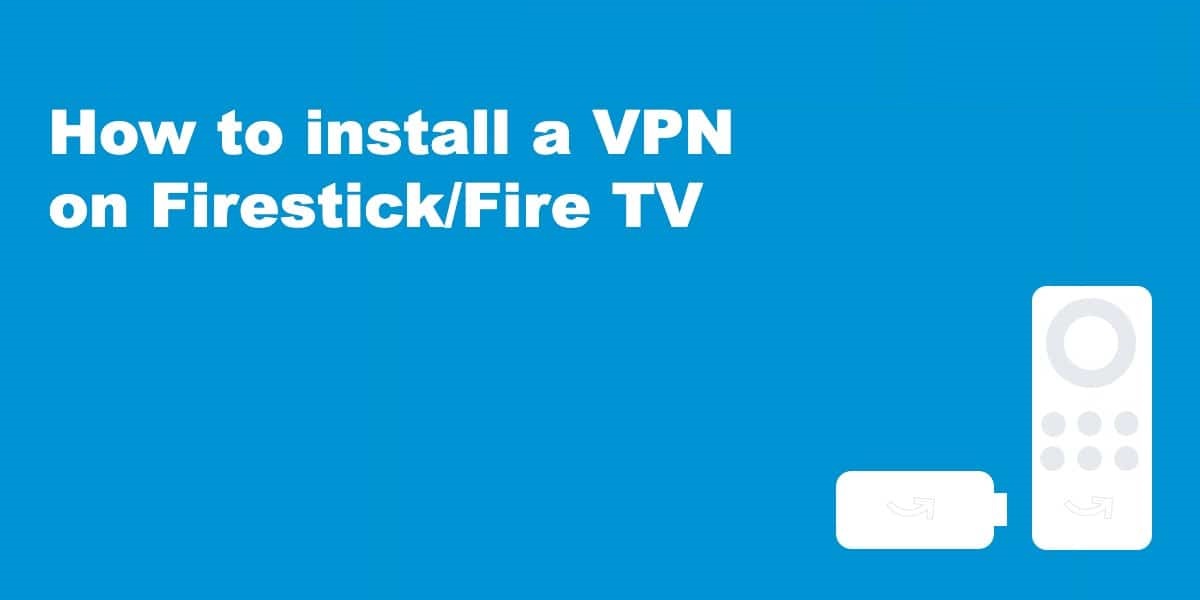With the growing demand for streaming services and concerns about online privacy more users are turning to VPNs (Virtual Private Networks) to enhance security and bypass geographical restrictions if you use an Amazon Firestick to stream your favorite shows and movies installing a VPN is essential to ensure your connection is private and your content is accessible in this guide Ill walk you through the process of installing a VPN on your Firestick why its important and how it can enhance your streaming experience whether youre tech savvy or just starting, this article will help you install a VPN in no time.
Table of Contents
- Why You Need a VPN on Your Firestick
- Choosing the Right VPN
- Preparing Your Firestick for VPN Installation
- Installing a VPN from the Amazon App Store
- Installing a VPN Using Downloader
- Using a VPN on Firestick: A Quick Tutorial
- Testing Your VPN Connection on Firestick
- Troubleshooting Common Issues
- Why a VPN is a Must Have for Streaming on Firestick
- Best Practices for Using a VPN on Firestick
1. Why You Need a VPN on Your Firestick
Before jumping into the installation steps its important to understand why installing a VPN on your Firestick is a good idea.
Enhancing Privacy and Security
When you stream content your Firestick connects to the internet and without a VPN your internet service provider (ISP) can monitor your activity a VPN encrypts your internet traffic making it impossible for ISPs hackers or third parties to see what youre doing this ensures your streaming activity remains private especially when using public Wi-Fi.
Bypassing GeoRestrictions
Many streaming services like Netflix, Hulu, or BBC iPlayer have regional restrictions on content if youre outside of a certain country some shows or movies may not be available a VPN allows you to change your virtual location by connecting to servers in different countries this lets you access content that would otherwise be unavailable in your region.
Avoiding ISP Throttling
Internet service providers sometimes slow down your internet connection when they detect youre streaming or downloading large amounts of data with a VPN your ISP wont be able to see your activity helping you maintain consistent and faster speeds while streaming.
2. Choosing the Right VPN
Not all VPNs are created equal and when it comes to Firestick there are a few important features you’ll want to look for:
Speed and Server Availability
Since streaming requires high bandwidth choose a VPN known for its fast servers the more servers a VPN has the better it can distribute traffic providing you with quicker and more reliable connections.
Compatibility with Firestick
Make sure the VPN you choose is compatible with Amazon Firestick the easiest way to check is to search for the VPN app in the Amazon App Store.
No-Log Policy
To ensure privacy pick a VPN with a strict no log policy meaning it doesnt keep any records of your online activities.
Ease of Use
Choose a VPN that has a user-friendly interface so you can easily navigate through the app change server locations and adjust settings.
Some popular VPNs that work well with Firestick include:
- ExpressVPN
- NordVPN
- CyberGhost
- Surfshark
3. Preparing Your Firestick for VPN Installation
Before installing a VPN on your Firestick youll need to ensure that your Firestick is up to date and ready for the installation process.
Step 1: Update Your Firestick
To make sure everything runs smoothly its always a good idea to update your Firesticks software to the latest version.
- From the Home Screen go to Settings.
- Select My Fire TV.
- Click on About.
- Select Check for Updates if theres an update available follow the on screen instructions to install it.
Step 2: Enable Apps from Unknown Sources
This step is crucial if youre planning to sideload a VPN (installing an app that isnt directly from the Amazon App Store).
- From the Home Screen go to Settings.
- Select My Fire TV.
- Choose Developer Options.
- Toggle Apps from Unknown Sources to On.
Now your Firestick is ready for the installation process.
4. Installing a VPN from the Amazon App Store
The easiest way to install a VPN on your Firestick is through the Amazon App Store many top VPNs have apps available directly through the store which makes the installation process quick and hassle free.
Step by Step Instructions:
- On your Firestick navigate to the Search icon (the magnifying glass) located on the home screen.
- Type the name of the VPN you want to install (e.g. ExpressVPN, NordVPN).
- Select the VPN app from the search results.
- Click Download or Get to install the app.
- Once the app is installed open it.
- Enter your login credentials (most VPNs require you to create an account or sign in with your existing subscription).
- Once logged in choose a server location and connect.
And just like that youre all set!
5. Installing a VPN Using Downloader
If your preferred VPN isnt available in the Amazon App Store you can still install it using a sideloading method the Downloader app is a popular choice for installing third party apps on Firestick.
Step by Step Instructions:
- From the Firestick home screen navigate to the Search icon and type in Downloader.
- Select the Downloader app and click Download to install it.
- Once installed open the Downloader app.
- In the Downloader URL bar enter the direct download link for the VPNs APK file (you can usually find this link on the VPN provider’s website).
- After entering the URL click Go this will download the VPN APK file.
- Once downloaded the installation process will begin automatically click Install.
- After installation open the VPN app log in and connect to a server.
Now your VPN is successfully sideloaded and ready for use on your Firestick!
6. Using a VPN on Firestick: A Quick Tutorial
Once your VPN is installed using it is straightforward.
Step by Step Instructions:
- Open the VPN app on your Firestick.
- Sign in using your credentials.
- Browse the list of available servers most VPNs allow you to sort servers by country or region.
- Choose a server location if you want to access content restricted to a specific country (like Netflix U.S.) select a server in that country.
- Click Connect to establish a secure connection.
- Once connected open your favorite streaming apps (like Netflix or Hulu) and enjoy unrestricted content!
7. Testing Your VPN Connection on Firestick
Once youve installed and connected your VPN its important to check if its working properly heres how to test it:
- IP Address Test: You can check if your IP address has changed using an IP checking tool. Open the Silk browser on Firestick, search for what is my IP and compare the results before and after turning on the VPN if it shows a different location your VPN is working.
- Speed Test: VPNs can sometimes slow down your internet connection you can use the Fast.com app (available in the Amazon App Store) to check your speed with and without the VPN.
- Access GeoRestricted Content: Try accessing content that was previously unavailable in your region if it works your VPN is successfully bypassing geo-blocks.
8. Troubleshooting Common Issues
Problem: Slow Internet Speed
One downside of using a VPN is that it can slow down your internet connection. Heres what you can do:
- Switch Servers: Sometimes, the server youre connected to might be overloaded try connecting to another server.
- Use Nearby Servers: Connecting to a server thats closer to your physical location can improve speed.
- Check Your Original Speed: Make sure your original internet connection isnt slow by running a speed test without the VPN.
Problem: Unable to Access Certain Content
If youre still facing geo restrictions it could be due to the streaming service blocking VPNs. Heres how to fix it:
- Switch Servers: Try a different server within the same region.
- Contact VPN Support: Many VPN providers have a list of servers optimized for specific streaming services reach out to them for help.
9. Why a VPN is a Must Have for Streaming on Firestick
Beyond the technical advantages a VPN provides peace of mind while streaming the ability to access global content avoid ISP throttling, and maintain privacy is invaluable. Without a VPN you expose yourself to potential cyber threats and limitations imposed by your ISP or content providers.
10. Best Practices for Using a VPN on Firestick
- Always Connect Before Streaming: Make it a habit to connect to your VPN before you start streaming.
- Choose Servers Wisely: If speed is your main concern always connect to the nearest server if accessing restricted content choose servers in regions where the content is available.
- Keep Your VPN Updated: VPNs regularly release updates to improve performance and security make sure youre using the latest version.
Conclusion
Installing a VPN on your Firestick is essential for anyone who values privacy wants to avoid restrictions or seeks to maximize their streaming experience with this step by step guide you can easily install a VPN protect your data and unlock content from around the world follow the best practices to ensure a smooth and secure streaming experience on your Firestick. Happy streaming!