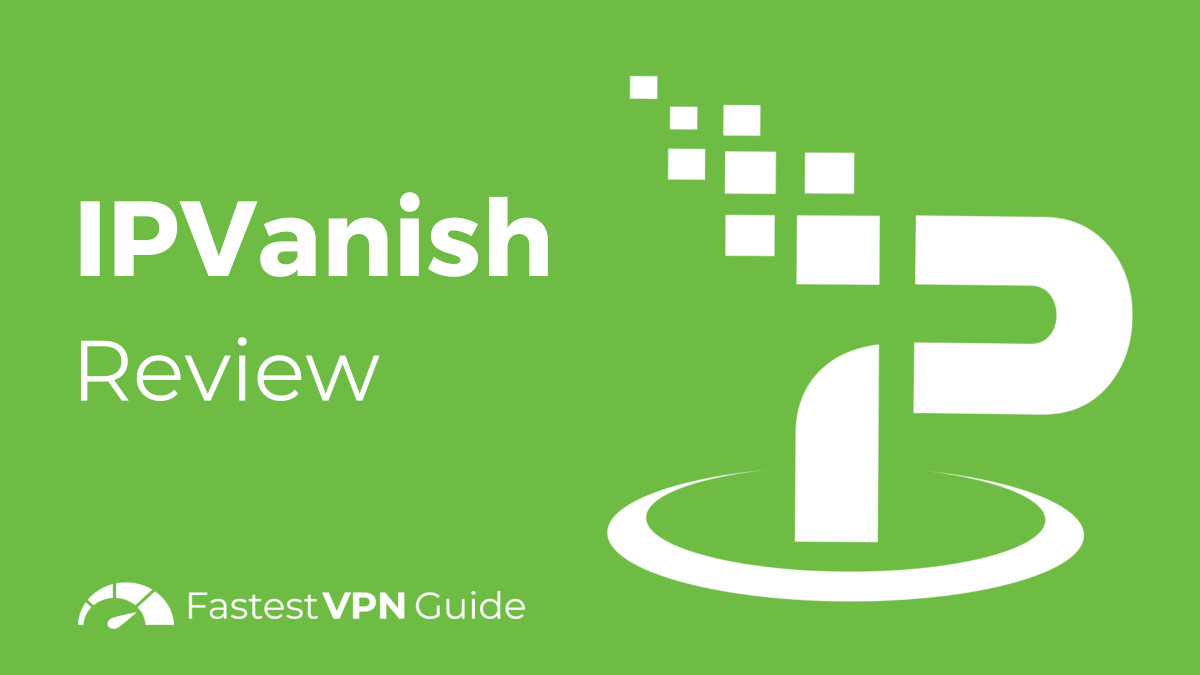Streaming has revolutionized home entertainment allowing viewers to access movies, TV shows and live broadcasts from around the world. However geo restrictions privacy concerns and data throttling by internet service providers (ISPs) can hinder your experience. A VPN like IPVanish can solve these issues by encrypting your internet traffic and granting access to a wide array of content. This guide walks you through how to install IPVanish VPN on Firestick and Fire TV to optimize your streaming experience and secure your online activity.
Why Choose IPVanish for Firestick & Fire TV?
Before diving into the installation process heres why IPVanish is an excellent choice for Firestick and Fire TV users:
- Global Content Access: Bypass geo restrictions and stream content from different regions effortlessly.
- Privacy and Security: IPVanish uses AES-256 encryption ensuring that your data and browsing history remain private and secure.
- Enhanced Streaming Speeds: IPVanish reduces ISP throttling allowing for smoother streaming in HD or 4K.
- No Log Policy: IPVanish has a strict no log policy meaning your data and browsing activity arent stored or shared.
With these benefits in mind lets get into the step by step guide to install IPVanish on Firestick and Fire TV.
Prerequisites for Installing IPVanish
Before starting, make sure you have the following:
- An active IPVanish VPN subscription
- An Amazon Firestick or Fire TV device
- Stable Wi-Fi connection
Step 1: Prepare Your Firestick for Installation
- Power On and Connect: Connect your Firestick to the HDMI port of your TV and turn it on. Ensure its connected to Wi-Fi.
- Open Settings: From the Firestick home screen, navigate to Settings using the menu bar at the top.
- Enable Apps from Unknown Sources:
- Go to My Fire TV in the Settings menu.
- Select Developer Options.
- Turn on Apps from Unknown Sources to allow the installation of applications outside of the Amazon Appstore.
- Enable ADB Debugging (optional): Enabling ADB Debugging can help in the smooth installation and functionality of VPN apps on your Firestick.
Step 2: Install the Downloader App
The Downloader app is necessary to download APK files directly onto your Firestick.
- Search for Downloader: On the Firestick home screen select the Search option.
- Type Downloader: Find the Downloader app in the search results.
- Download and Install: Click on Download to install the Downloader app.
Once installed you can use Downloader to sideload the IPVanish app onto your Firestick.
Step 3: Download and Install IPVanish
Now that Downloader is set up, follow these steps to install IPVanish:
- Open Downloader: Launch the Downloader app from your Firestick’s home screen.
- Enter IPVanish APK URL: In the Downloader’s URL field, type
https://www.ipvanish.com/software/configs/ipvanish.apkand press Go. - Download the APK File: You’ll be directed to the IPVanish APK download page. Click Download to start downloading the APK file.
- Install IPVanish: Once the download is complete a prompt will appear. Select Install and wait for the installation to finish.
- Open IPVanish: After installation select Open to launch IPVanish on your Firestick.
Step 4: Log In and Connect to a VPN Server
- Launch IPVanish: Open the IPVanish app from your list of installed apps on Firestick.
- Log In: Enter your IPVanish login credentials (the email and password associated with your subscription).
- Select a Server:
- Use the Quick Connect option to connect to the fastest available server.
- Alternatively you can manually choose a server location, especially if youre trying to bypass geo restrictions for specific content.
- Confirm Connection: Once connected youll see a confirmation on the screen. Your VPN connection is now active, and youre ready to stream securely.
Step 5: Configure IPVanish Settings for Optimal Streaming
To ensure youre getting the best streaming experience IPVanish offers some customizable settings:
- Enable the Kill Switch:
- Go to the Settings menu in the IPVanish app.
- Turn on the Kill Switch feature. This ensures that if your VPN connection drops your internet access will be paused to prevent data leaks.
- Select Your VPN Protocol:
- IPVanish offers several VPN protocols. OpenVPN is the default and recommended for most users but you can experiment with others if youre looking for specific performance benefits.
- Split Tunneling: This feature allows you to route only certain apps through the VPN while keeping others on the regular internet. Use this to selectively protect sensitive apps or bypass the VPN for certain streaming services.
Alternative Method: Installing IPVanish from the Amazon Appstore
If you prefer a more straightforward installation and IPVanish is available on the Appstore in your region you can follow these steps:
- Open the Amazon Appstore: On the Firestick home screen go to the Apps section.
- Search for IPVanish: Use the search bar to locate the IPVanish app.
- Download and Install: Click Download to install IPVanish directly from the Appstore.
- Launch and Log In: Once installed open the app log in with your credentials and connect to a VPN server.
Troubleshooting Common Issues
If you encounter issues while installing or using IPVanish on Firestick, here are some tips to resolve them:
- App Crashes or Fails to Open: Restart your Firestick by going to Settings > My Fire TV > Restart. Try reopening IPVanish after the restart.
- Slow Streaming Speeds: If you experience buffering switch to a server closer to your location or try connecting to a 5 GHz Wi-Fi network if available.
- Connection Issues: If IPVanish wont connect try changing the VPN protocol in the settings. OpenVPN (TCP) is often reliable for connections that may be restricted.
- Authentication Errors: Ensure your subscription is active and that you’re entering the correct login credentials. Reset your password if necessary.
Benefits of Using IPVanish on Firestick & Fire TV
IPVanish offers several advantages to enhance your Firestick streaming experience:
- Access Content Worldwide: Break through geo-restrictions and access libraries from different countries on streaming platforms like Netflix, Hulu, and BBC iPlayer.
- Improved Privacy: By encrypting your internet traffic, IPVanish ensures that your browsing history and streaming activities remain private, away from the prying eyes of ISPs and other third parties.
- Security on Public Networks: IPVanish protects your data when connected to public Wi-Fi networks, safeguarding you from potential hackers.
- ISP Throttling Prevention: With IPVanish, you can bypass ISP throttling and enjoy uninterrupted streaming, especially during high traffic hours.
Frequently Asked Questions
Q1: Is IPVanish free for Firestick?
Answer: No, IPVanish is a subscription based VPN service but it offers a 30 day money-back guarantee for users to try it risk-free.
Q2: Can I use IPVanish on multiple devices?
Answer: Yes IPVanish supports unlimited simultaneous connections so you can use it on multiple devices with a single subscription.
Q3: Does using IPVanish slow down streaming speeds?
Answer: There might be a slight decrease in speed due to encryption but IPVanishs high speed servers ensure minimal impact allowing smooth HD and 4K streaming.
Q4: Is using a VPN on Firestick legal?
Answer: Yes using a VPN on Firestick is legal in most countries though its always wise to check local regulations.
Q5: Can IPVanish bypass streaming platform restrictions?
Answer: Yes IPVanish is capable of bypassing many streaming service restrictions although availability may vary depending on the platform.
Final Thoughts
Installing IPVanish on your Firestick or Fire TV is a powerful way to enhance your streaming experience by adding a layer of privacy bypassing restrictions and improving access to content worldwide. By following these steps youll be equipped to enjoy secure unrestricted streaming on Firestick with IPVanish transforming the way you watch content. With this setup, youll be ready to stream safely securely and freely.