Yo whats up cord cutters? If youre lookin to level up your streaming game with some killer content and a slick interface youve probably heard about the Flix Build on Kodi. Whether youre rockin a Firestick or an Android TV this build is all about bringing you a treasure trove of movies, TV shows live sports and more without any fuss. In this ultimate guide were gonna break down how to install Flix Build on Kodi in a way thats easy breezy and totally slang friendly. So grab a snack kick back and lets get you set up for the dopest streaming experience ever!
Whats the Flix Build Hype All About?
First off lets talk about what makes Flix Build the bomb. Imagine having a custom Kodi setup thats been pre loaded with all your favorite streaming addons perfectly organized menus and a rad user interface that makes browsing a total breeze. Thats exactly what Flix Build delivers. Its like having your own personal streaming assistant ready to hook you up with a massive library of movies TV shows sports and more all in one sweet package.
Flix Build isnt your run of the mill Kodi skin; its designed for those who want more than just basic streaming. Its got:
- A sleek modern interface thats easy on the eyes.
- Pre installed addons so you dont have to waste time installing a million plugins.
- Quick access menus that let you jump straight to your favorite content.
- Optimized performance for smooth buffer free streaming.
No cap Flix Build is perfect if youre tired of hunting down addons and tweaking settings just to get decent streaming quality. Its all about that hassle free plug and play vibe.
Prepping Your Device for Kodi Greatness
Before we dive into installing Flix Build you gotta make sure your device is all set up. Whether youre using a Firestick or an Android TV the prep work is pretty much the same. Lets get those settings right.
Step 1: Enable Unknown Sources in Kodi
Kodi by default is pretty tight on security and doesnt let you install third party addons. To get around this you gotta enable Unknown Sources. Heres how you do it:
- Launch Kodi on your device.
- Click on the Settings gear icon in the top left corner.
- Go to System Settings (or just System on some versions).
- Scroll down to Addons.
- Toggle on Unknown Sources. When the warning pops up hit Yes.
Boom! Your Kodi is now open to third party addons which means youre one step closer to installing Flix Build.
Step 2: Update Your Kodi Version (Optional but Recommended)
While Kodi is pretty stable its always a good idea to have the latest version to ensure maximum compatibility with builds and addons. Check your Kodi version and update if needed. This isnt a mandatory step but it sure can save you some headaches later on.
Installing Flix Build on Kodi
Alright now that your device is prepped and ready lets get into the nitty gritty of installing Flix Build. Well break it down into easy to follow steps so even if youre a total noob youll be a pro in no time.
Step 3: Add the Flix Build Repository
The first thing you gotta do is add the repository that houses the Flix Build files. Think of a repository as a digital toolbox where all the magic happens.
- Open Kodi and head over to Settings.
- Select File Manager.
- Click on Add Source.
- A new window pops up click on <None>.
- Now type in the URL for the Flix Build repository. Make sure you type it in exactly as shown. For instance: http://exampleflixbuildrepo.com/repo
- (Note: The URL provided here is for illustration. Check your trusted sources or the official Flix Build website for the latest repository URL.)
- Give it a name like FlixRepo (keep it simple and memorable).
- Hit OK to add the source.
Step 4: Install the Repository Zip File
Now that youve added the repository source its time to install the zip file that contains the repository files.
- Go back to the Kodi Home Screen.
- Click on Addons.
- Click on the open box icon (usually at the top left) to open the Addon Browser.
- Select Install from zip file.
- Find the source you just added (FlixRepo).
- Click on the zip file (it should be named something like repository.flixbuild.zip).
- Wait for the notification that says Addon installed that means youre golden.
Step 5: Installing the Flix Build Wizard
Now that the repository is installed we need the wizard to handle the build installation. The wizard is a nifty tool that automates the process for you.
- From the Kodi Home Screen, go back to Addons.
- Click on the open box icon again.
- Choose Install from repository.
- Scroll down and select the repository you just installed it should be something like Flix Build Repository.
- Go to Program Addons.
- Find the Flix Build Wizard and click Install.
- When the wizard is installed youll get a confirmation message. Hit OK and then Dismiss any pop up messages.
Step 6: Installing the Flix Build
Now for the main event: installing the Flix Build itself. This is where everything comes together.
- Open the Flix Build Wizard from your Addons menu (usually under Program Addons).
- Inside the wizard navigate to the Builds section.
- Look for Flix Build in the list. If you see multiple versions pick the latest one for the best performance and latest features.
- Click Install (or choose Fresh Install if you want a clean slate and are cool with resetting your Kodi settings).
- The installation process will start and you might see a progress bar. This might take a few minutes so chillax and grab a drink or something.
- Once the installation is done youll see a prompt telling you that Kodi needs to restart. Hit OK to force close Kodi.
- Relaunch Kodi, and boom youre now rocking the Flix Build!
Customizing Your New Flix Build Experience
Now that youve got Flix Build installed its time to make it your own. One of the best parts about custom Kodi builds is that you can tweak the interface and settings to match your streaming style. Here are some cool customization tips:
Personalizing the Interface
Flix Build comes with a sleek design but you can still change up things like backgrounds icons and menu layouts.
- Themes & Skins: Check out the settings under Appearance to change themes. Some builds come with multiple skins, so you can pick the one that screams you.
- Menu Customization: Rearrange your main menu items so that your go to sections (like Movies, TV Shows or Sports) are front and center.
- Widget Setup: Some builds allow you to add widgets that display weather time or even upcoming shows. Play around with these settings to make your home screen pop.
Tuning Performance Settings
For that extra buttery-smooth streaming experience adjust your performance settings:
- Video Playback: Tweak settings like buffering options and hardware acceleration. If youre getting buffering issues try turning off hardware acceleration or vice versa.
- Cache Settings: Some advanced users like to adjust cache settings for optimal performance. This is more for the tech savvy so if youre new to Kodi it might be best to leave it at default unless youre experiencing issues.
- Addon Management: Keep an eye on the addons that come pre installed. If youre not using one disable or remove it to speed up your interface.
Setting Up Real-Debrid
Real-Debrid is a game changer when it comes to streaming. It provides premium links that help avoid buffering and ensure smoother playback.
- Sign up for a Real-Debrid account if you havent already (its a paid service but totally worth it for the streaming quality boost).
- Go to the settings in your Flix Build Wizard.
- Find the Real-Debrid section and log in with your credentials.
- Once connected your streaming links will upgrade and youll get a major boost in quality.
Troubleshooting Common Issues
Even with the slickest builds sometimes things can go sideways. Here are some common issues and how to fix them:
Kodi Wont Launch After Installation
If Kodi refuses to start after installing Flix Build it might be due to leftover settings or conflicts with previous builds.
- Solution: Uninstall Kodi completely and reinstall it. Then follow the installation steps for Flix Build from scratch.
- Pro Tip: Back up your favorites and settings if youve been using Kodi for a while This way you dont lose all your customizations.
Channels Not Loading or Buffering
This can be super annoying especially when youre in the middle of a binge session.
- Solution:
- Check your internet connection first.
- Make sure youve set up Real-Debrid correctly.
- Sometimes simply restarting Kodi can fix buffering issues.
- If problems persist consider tweaking your cache settings or even updating your addons.
Build Crashes or Freezes
If youre experiencing crashes or the build freezes it might be due to resource overload or incompatible addons.
- Solution:
- Disable any unnecessary add-ons.
- Clear the cache from the build settings.
- Ensure that your device meets the minimum requirements for smooth Kodi operation.
- Sometimes reinstalling Flix Build or switching to a different version can help resolve stability issues.
Taking Your Streaming to the Next Level with a VPN
Lets be real: streaming with Kodi using third party builds can sometimes land you in a bit of a grey area legally No stress though using a VPN is your best bet to keep things chill and safe.
Why Use a VPN?
- Privacy: A VPN hides your IP address making it harder for prying eyes to track your streaming habits.
- Security: It encrypts your connection protecting you from hackers and malware.
- Access: With a VPN you can bypass geo restrictions and unlock content thats otherwise off-limits.
How to Set Up a VPN with Kodi
- Choose a reliable VPN: Look for providers like ExpressVPN, NordVPN or CyberGhost. Theyre fast secure and easy to set up.
- Install the VPN app on your Firestick or Android TV. Most top VPNs have dedicated apps for these platforms.
- Log in and connect to a server Its usually as simple as picking a location and hitting connect.
- Once connected open Kodi and enjoy your Flix Build without worrying about snoopers or throttled speeds.
Using a VPN isnt just about privacy it can actually improve your streaming performance by bypassing ISP throttling. Its a win win!
Why Flix Build Stands Out from the Crowd
Lets break it down: there are tons of Kodi builds out there but why is Flix Build turning heads? Here are a few reasons why this build is getting mad props from the streaming community:
1. Slick Design & Intuitive Navigation
Flix Builds interface is smooth modern and super user-friendly. Whether youre a Kodi newbie or a seasoned pro the layout makes it a breeze to find your favorite shows, movies and live events.
2. Pre-loaded Addons Galore
Forget spending hours hunting down the best addons. Flix Build comes with a bunch of top rated add-ons already installed. That means you can start streaming the moment you boot it up without any extra hassle.
3. Optimized for Multiple Devices
Whether youre streaming on a Firestick or an Android TV Flix Build is optimized to deliver a smooth lag free experience. The build is designed to be lightweight yet powerful so you get that killer performance without overloading your device.
4. Regular Updates & Community Support
The developers behind Flix Build are always on it rolling out updates to keep things fresh and functional. Plus theres a solid community out there sharing tips, fixes and customizations so youre never really alone if something goes awry.
5. Customization Options
Not everyone likes the same setup and Flix Build gets that. With plenty of customization options you can tweak the interface settings and even add new features to make the build truly your own.
Pro Tips for a Rock Solid Streaming Setup
Before we wrap this guide up here are some extra tips to make sure youre getting the most out of your Flix Build installation:
- Keep Your Kodi Updated: Always run the latest version of Kodi to avoid any compatibility issues with builds and addons.
- Regularly Clear Cache: Over time, Kodi builds can accumulate a lot of temporary data. Clearing your cache every now and then can keep things running smooth.
- Stay Connected to the Community: Join forums or social media groups dedicated to Kodi and Flix Build theyre a goldmine for troubleshooting tips new updates and even secret tweaks.
- Backup Your Settings: Once youve got everything set up just the way you like it make sure to back up your Kodi settings. This way, if anything goes wrong you can easily restore your preferred setup.
- Experiment with Addons: While Flix Build comes pre loaded with many awesome addons dont be afraid to try new ones. Theres a ton of content out there and mixing it up can sometimes yield hidden gems.
Final Thoughts – Time to Get Flixin!
At the end of the day if youre looking to supercharge your streaming experience with a build thats both slick and user friendly Flix Build is where its at. Whether youre watching the latest movies bingeing TV shows or catching live sports this build has got you covered.
Its all about simplicity and quality installing Flix Build on your Firestick or Android TV is a breeze once you know the drill. And with a little customization here and there, you can tailor your Kodi setup to suit your exact tastes. No more endless scrolling no more juggling multiple addons just pure uninterrupted streaming bliss.
So what are you waiting for? Dive in install Flix Build and start enjoying a world of content thats just a click away. And remember if you run into any snags or just wanna share some pro tips hit up the Kodi community. Theres a whole squad of fellow streamers out there ready to help you out.
Happy streaming, and may your channels always be flixin awesome!
Quick Recap of the Process
-
Prep Your Device:
- Enable Unknown Sources in Kodi.
- Update Kodi if needed.
-
Add the Repository:
- Go to File Manager add the Flix Build repo URL and name it.
-
Install the Repository Zip:
- Use the Addon Browser to install from the zip file.
-
Install the Flix Build Wizard:
- Access the repository via the Addons menu and install the wizard.
-
Install the Flix Build:
- Open the wizard select Flix Build and hit Install.
- Restart Kodi when prompted.
-
Customize & Optimize:
- Tweak the interface set up Real Debrid and clear cache as needed.
-
Secure Your Streaming:
- Set up a VPN to protect your privacy and bypass geo restrictions.
Now that youve got the lowdown on how to install Flix Build on Kodi for your Firestick and Android TV its time to put this guide into action. With a little patience and these step by step instructions youll be chillin with the best streaming experience in no time. The world of Flix Build is waiting and its packed with everything you need for that epic movie night or binge session.
Remember streaming is all about the vibe so take your time enjoy the process and dont sweat the small stuff. Whether youre a streaming newbie or a seasoned Kodi junkie this guide has got your back. Stay slick stay safe and keep those streaming vibes alive.
Peace out and happy flixin!

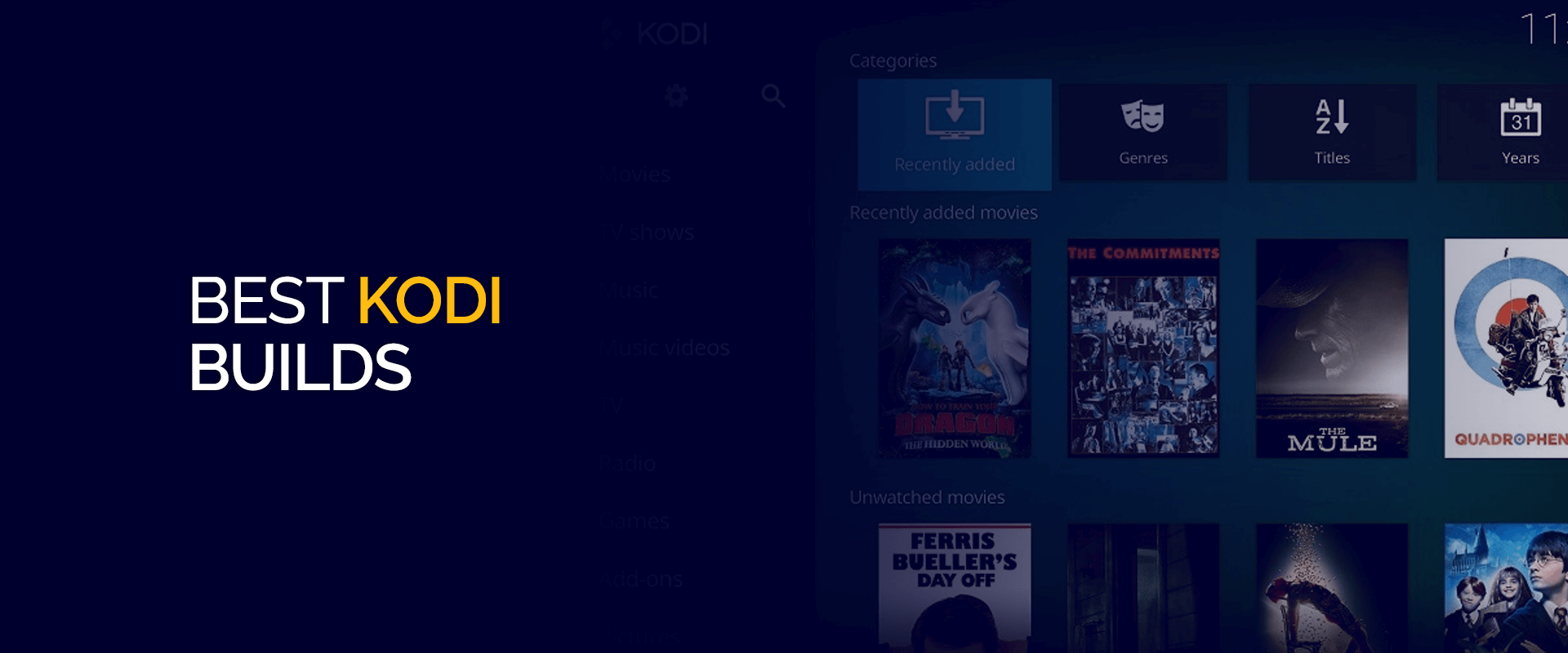
Cafealex
March 1, 2025 at 6:26 pmThank you for your useful article